How to install a laptop memory module
With the rapid development of technology, the performance requirements of laptop computers are increasing day by day. In order to improve the running speed and multi-tasking capabilities of the computer, many users choose to install memory modules. This article will introduce in detail the installation steps, precautions and related data of notebook memory modules to help you complete the upgrade easily.
1. Preparations before installing a memory module
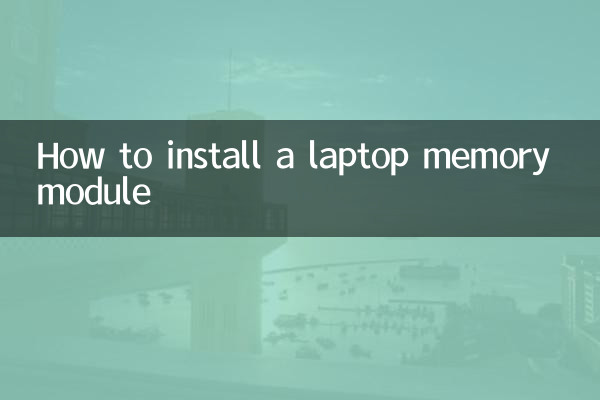
Before installing a memory module, you need to confirm the following points:
| Project | Description |
|---|---|
| 1. Confirm the notebook model | Different notebook models support different memory types and maximum capacities. You need to check the official manual or use a detection tool (such as CPU-Z) to confirm. |
| 2. Memory type | Common memory types include DDR3, DDR4, and DDR5. You need to ensure that the new memory module is compatible with the notebook. |
| 3. Maximum supported capacity | Some laptops support up to 16GB, while higher-end models may support 32GB or more. |
| 4. Number of slots | Most notebooks have 1-2 memory slots, so you need to confirm whether empty slots are reserved. |
2. Steps to install a memory module
The following are the specific steps for installing a memory module:
| steps | Operating Instructions |
|---|---|
| 1. Cut off power and remove battery | Shut down and unplug the laptop and remove the battery to avoid the risk of short circuiting. |
| 2. Open the memory compartment cover | Use a screwdriver to unscrew the memory compartment cover and gently remove the cover. |
| 3. Install memory module | Insert the memory module into the slot at a 45-degree angle, making sure the golden fingers are in full contact, and then press down until the buckle is secure. |
| 4. Check installation | Confirm that the memory module is firmly installed and not loose. |
| 5. Power-on test | Reinstall the battery and turn on the phone, enter the system and check whether the memory capacity is recognized. |
3. Precautions
Please pay attention to the following when installing a memory module:
| Things to note | Description |
|---|---|
| 1. Anti-static measures | Touch metal objects to release static electricity before operation to avoid damaging the memory module. |
| 2. Compatibility check | Make sure that the new memory module has the same frequency as the old memory module to avoid compatibility issues. |
| 3. Warranty issues | Disassembly of some brands of notebooks by yourself will affect the warranty, so please confirm in advance. |
4. Frequently Asked Questions
The following are common questions users have when installing memory modules:
| question | answer |
|---|---|
| 1. The memory module is not recognized | It may be that the slot contact is poor or the memory module is not tightly inserted. Reinstall and check. |
| 2. The system display capacity does not match | Some 32-bit systems only support 4GB memory and need to be upgraded to 64-bit systems. |
| 3. Dual channel configuration | It is recommended to install memory modules of the same brand and frequency to enable dual-channel mode. |
5. Summary
Installing a laptop memory module is a simple and effective way to improve performance. With the steps and precautions in this article, you can easily complete the upgrade. If you still have questions, it is recommended to consult a professional or contact the notebook manufacturer for support.
I hope this article can help you successfully complete the installation of memory modules and enjoy a smoother computer experience!

check the details
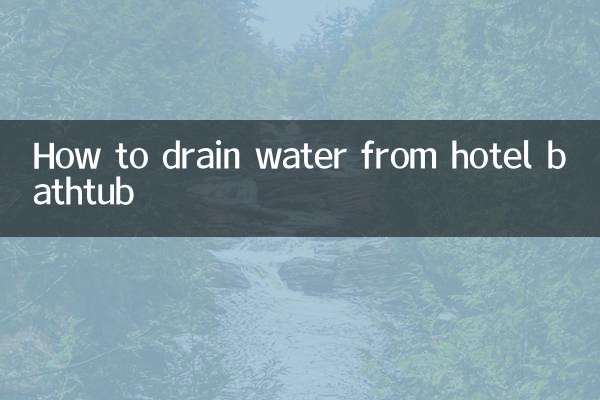
check the details